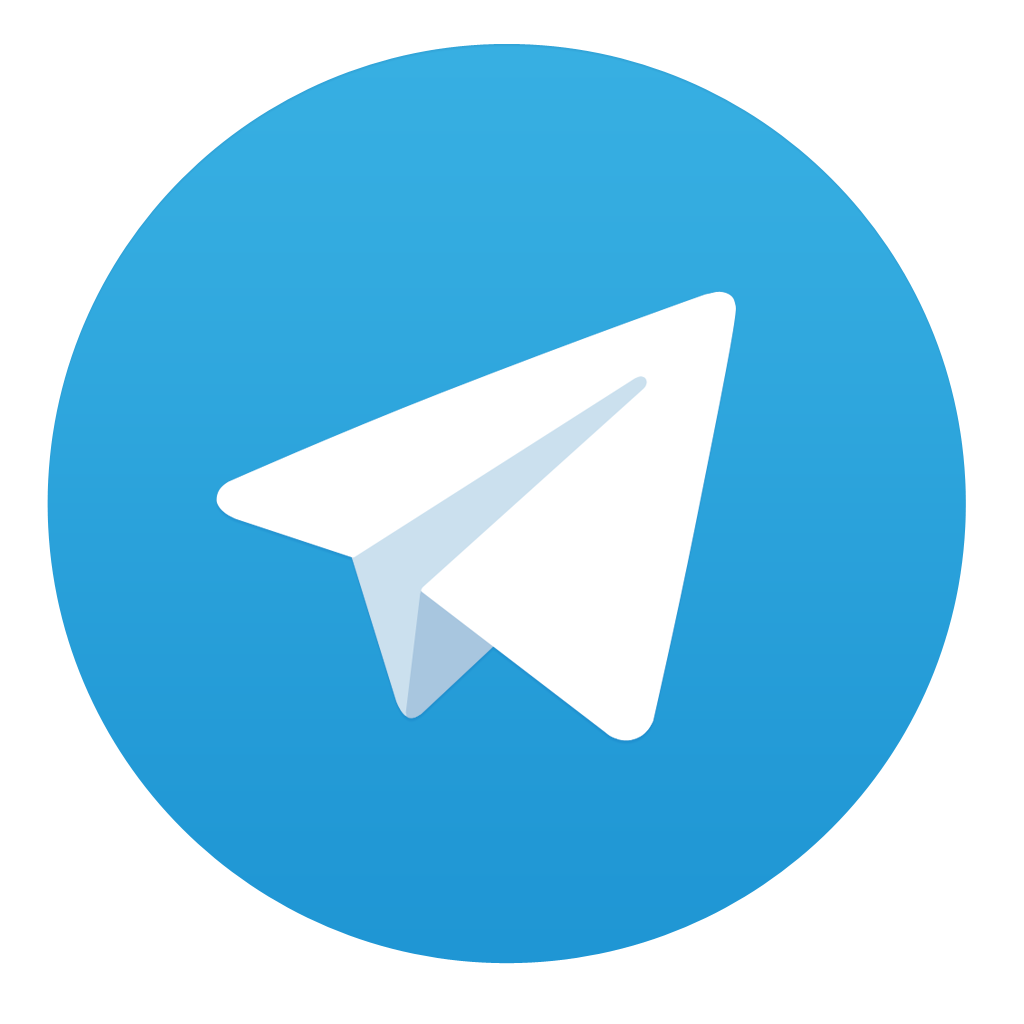TVIP boxes are devices you can use to watch IPTV, you can name them the Russian model made of MAG boxes. TVIP boxes have their own operating system with different MAC address format which starts with 10:27:BE:XX:XX:XX. Sometimes you do everything and you cannot solve the problem with your TVIP box, and the only solution that remains is to Factory Reset the box. This article will show how you can reset different models of TVIP boxes. There are two different methods to factory reset a TVIP box – for TVIP boxes with firmware version 3.8.6 or more, and for TVIP boxes with firmware version less than 3.8.6.
Key Takeaways
- TVIP boxes are devices used to watch IPTV, with a Russian-made MAG box design
- TVIP boxes have their own operating system with a unique MAC address format
- Factory resetting the TVIP box can help resolve issues when other troubleshooting steps fail
- There are two different reset methods depending on the firmware version of the TVIP box
- Resetting the TVIP box can clear the cache, refresh the software, and resolve temporary glitches
Identifying the Need for a Reset
IPTV, or Internet Protocol Television, allows users to stream video content over the internet rather than relying on traditional cable or satellite connections. However, IPTV set-top boxes can occasionally encounter issues that may require a reset to resolve. Understanding the purpose of resetting and the common problems that necessitate it can help IPTV users address these challenges effectively.
Understanding the Purpose of Resetting
The primary purpose of resetting an IPTV set-top box is to clear the device’s cache, refresh the software, and address any temporary glitches or malfunctions. This process helps to restore the box to its default settings, which can often resolve various issues that may have arisen over time.
Common Issues that Require a Reset
Some of the most common issues that may require an IPTV set-top box reset include TV guide errors, software compatibility problems, and network connectivity issues. For instance, the TV guide may not accurately reflect the available channels, display outdated information, or show blank screens. Resetting the device can help to refresh the guide and ensure that it accurately reflects the current channel lineup.
Similarly, software compatibility problems can arise, causing the IPTV set-top box to experience performance issues or even crash. In such cases, a reset may be necessary to clear any conflicting software or firmware and restore the device to its optimal operational state.
Network connectivity issues, such as intermittent or poor internet connections, can also necessitate a reset. By clearing the cache and refreshing the network settings, a reset can help to re-establish a stable connection and ensure reliable streaming performance.
How do I reset my IPTV set-top box?
Resetting your IPTV set-top box is a straightforward process that can help resolve various issues, such as IPTV troubleshooting, set-top box reset, Internet TV repair, streaming device reboot, smart TV initialisation, restarting media player, restoring default settings, IPTV firmware reset, and clearing IPTV cache. The method for resetting your IPTV set-top box will depend on the brand and model of your device.
Resetting TVIP Boxes with Firmware 3.8.6 or Higher
For TVIP boxes with firmware version 3.8.6 or higher, like the TVIP 410, 412, and 605 models, the reset process is as follows:
- On your remote control, press the “S.INFO” button.
- Then, press the “4” button.
- Next, press the “9” button.
- Finally, press the “S.INFO” button again.
- After a second, you will see the message on the box “Do you want to make factory reset that will clear ALL setting?”. Press “OK” and confirm the reset.
Resetting Older TVIP Box Models
For TVIP boxes with firmware versions earlier than 3.8.6, the reset process may differ slightly. In this case, you will need to locate the reset button on the back or side of the TVIP box, press and hold it for a specific duration (often 10-15 seconds), and then allow the device to restart and reconfigure the settings.
Resetting Other IPTV Set-Top Box Brands
If you have an IPTV set-top box from a different brand, such as Amazon Fire TV, Roku, or Android TV, the reset process may vary. Consult the manufacturer’s instructions or refer to the user manual for your specific model to learn the appropriate steps for resetting your IPTV set-top box.

Conclusion
Resetting your IPTV set-top box can be an effective troubleshooting step when you encounter issues such as TV guide errors, software compatibility problems, or network connectivity issues. The process for resetting your IPTV set-top box may vary depending on the brand and model, but the general steps involve locating the reset button, pressing and holding it for a specific duration, and allowing the device to restart and reconfigure the settings.
By following the instructions outlined in this article, you should be able to successfully reset your IPTV set-top box and resolve any problems you may be experiencing. Whether you have a TVIP box, a smart TV, or another IPTV set-top box brand, the key is to understand the specific reset process for your device and apply it accordingly.
Remember, IPTV troubleshooting, set-top box reset, Internet TV repair, streaming device reboot, smart TV initialisation, restarting media player, restoring default settings, IPTV firmware reset, and clearing IPTV cache are all important considerations when it comes to maintaining and optimising your IPTV experience. By taking the time to properly reset your IPTV set-top box, you can ensure a more reliable and enjoyable viewing experience.
FAQ
What is an IPTV set-top box?
IPTV stands for Internet Protocol Television, which means that you stream video content over the internet instead of using a cable or satellite connection. IPTV set-top boxes are devices you can use to watch IPTV, such as the Russian model made of MAG boxes. These boxes have their own operating system with a different MAC address format, which starts with 10:27:BE:XX:XX:XX.
Why would I need to reset my IPTV set-top box?
Resetting your IPTV set-top box can help resolve common issues such as TV guide errors, software compatibility problems, and network connectivity issues. The purpose of resetting is to clear the cache, refresh the software, and resolve any temporary glitches.
How do I reset my TVIP box with firmware version 3.8.6 or higher?
For TVIP boxes with firmware version 3.8.6 or more, like the TVIP 410, 412, 605 and others, the reset process is as follows: On your remote control, first press “S.INFO”, then press “4”, then “9”, and finally press “S.INFO” again. After a second, you will see the message on the box “Do you want to make factory reset that will clear ALL setting?”, press OK and confirm it.
How do I reset older TVIP box models?
The reset process may vary for TVIP boxes with firmware versions less than 3.8.6. You may need to consult the manufacturer’s instructions or contact their support team for the specific steps to reset your older TVIP box model.
How do I reset other IPTV set-top box brands?
The reset process for other IPTV set-top box brands, such as Android TV boxes or smart TVs, may also vary. You should refer to the manufacturer’s instructions or search for guides specific to your device model to find the correct reset procedure.